Overview
This documentation covers how you can create your Oauth Application from the Platform application.
On your platform portal, click on Application tab

Once on the Application Page, you can see your created application here. If there is no application created, you'll see the New Application button.
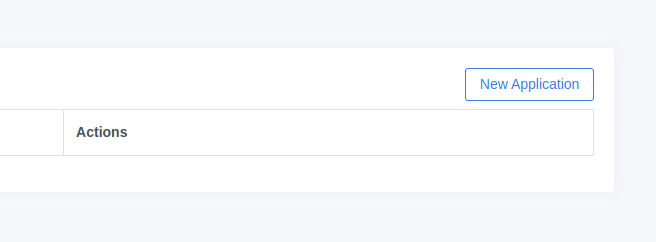
Here you can create your Oauth Application. This is a quick overview of all the input fields of the form.
- Application Name: This will be the name of your application.
- Redirect URI: This is a very important information. This is where your users will be redirected to containing a one time authentication code that you'll be using to obtain an access token by calling the Get Access Token API.
- Logo URL: This will be the link to your website's logo
- Privay Policy URL: This will be the link to the Privacy policy page of your website. This field is not required but good to have.
- Terms of Service URL: This will be the link to the Terms of Service page of your website. This field is not required but good to have.
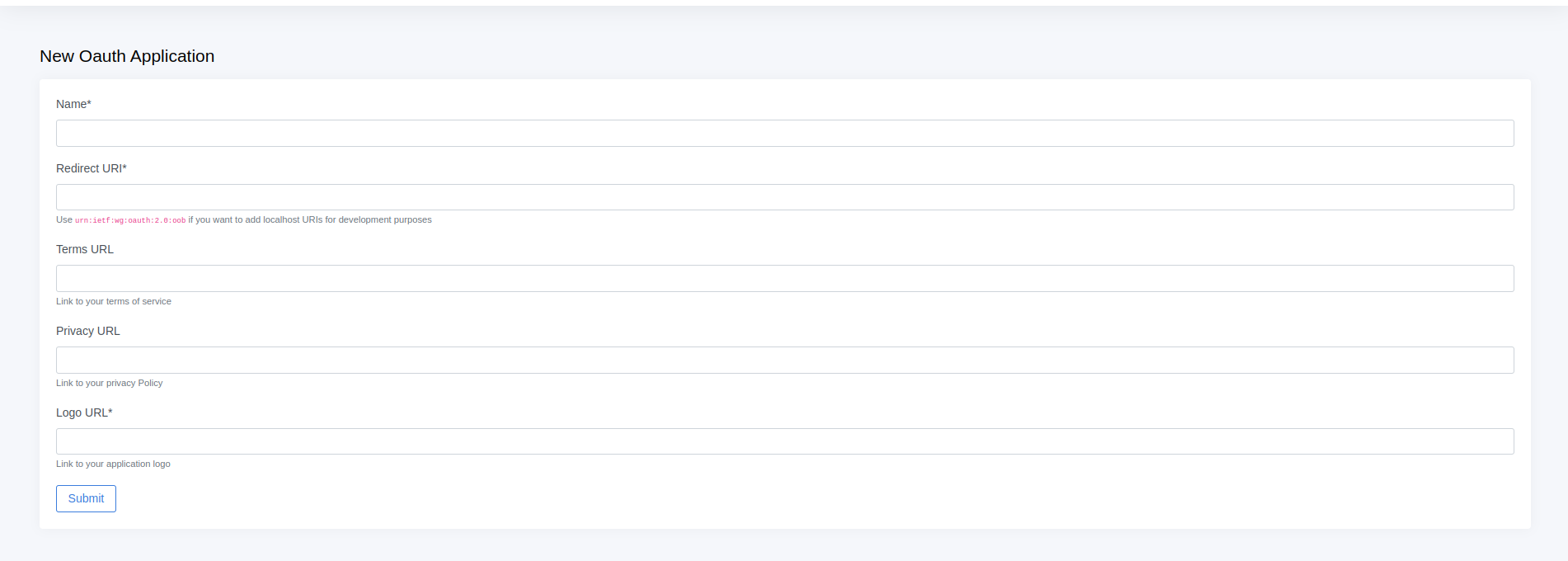
Once you've created your application, you can see the application details. Please make a note of the Client ID and Client Secret, these will be used to request Access Token.
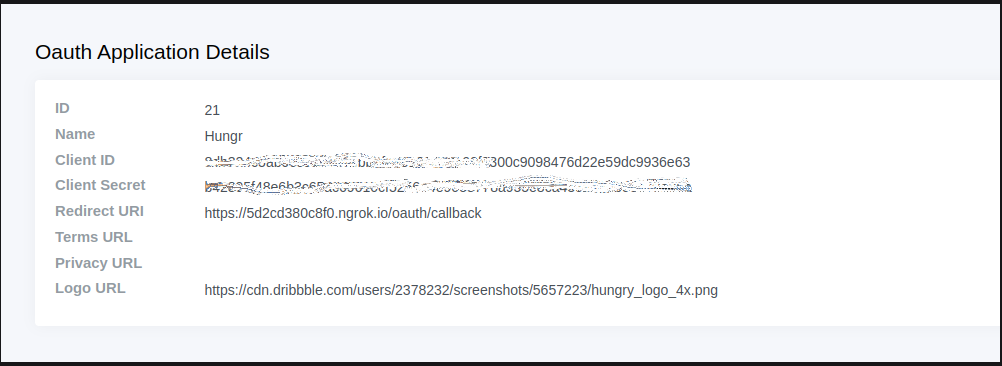
Now that you have your Oauth application setup, you will now be able to see that application on the Market place page of your location on ItsaCheckmate menu management Portal
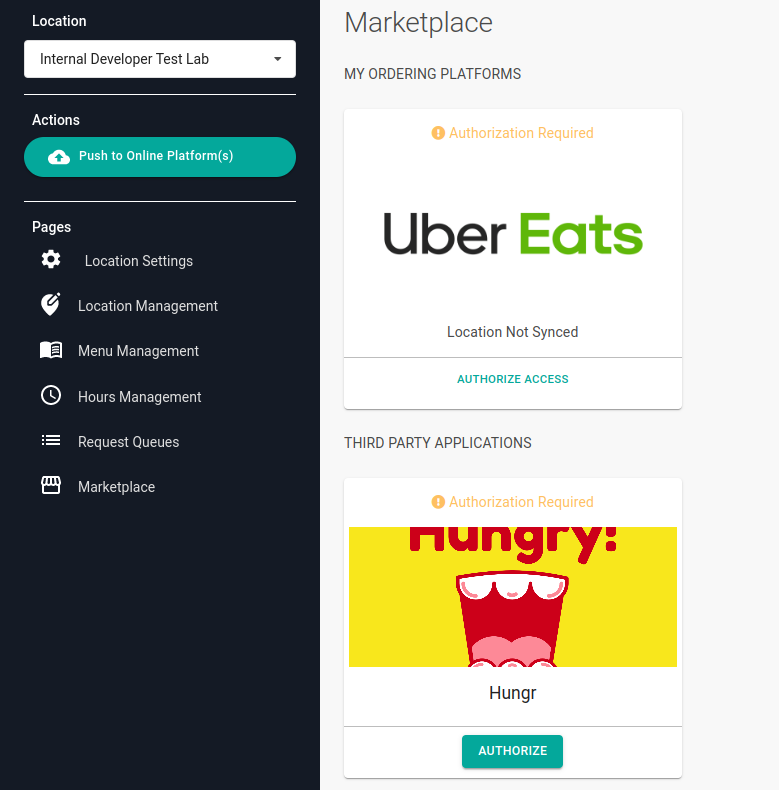
You can now proceed to the Authorisation step.
